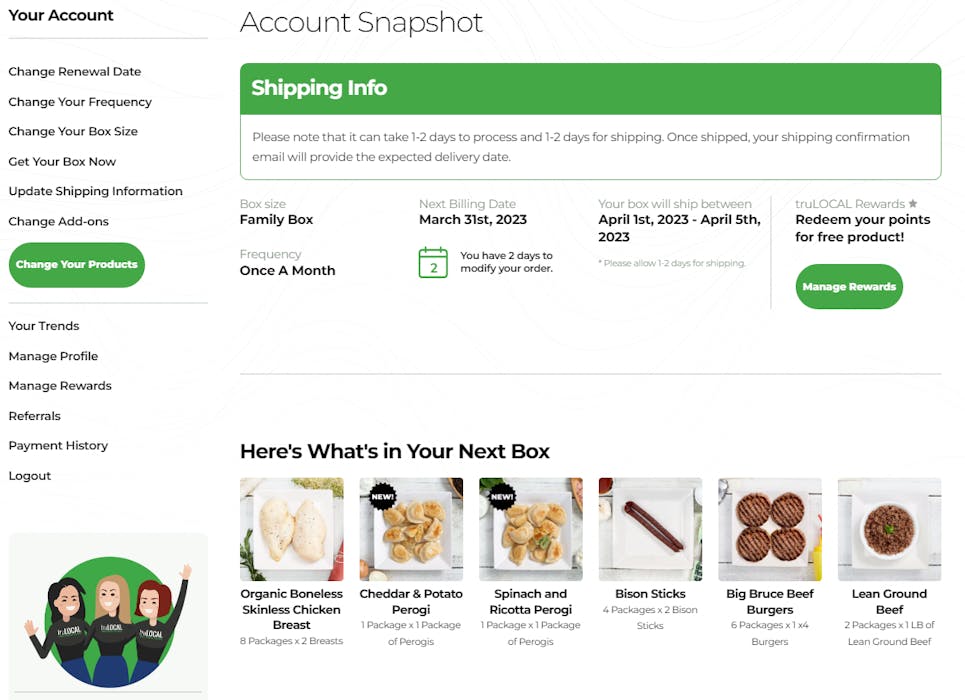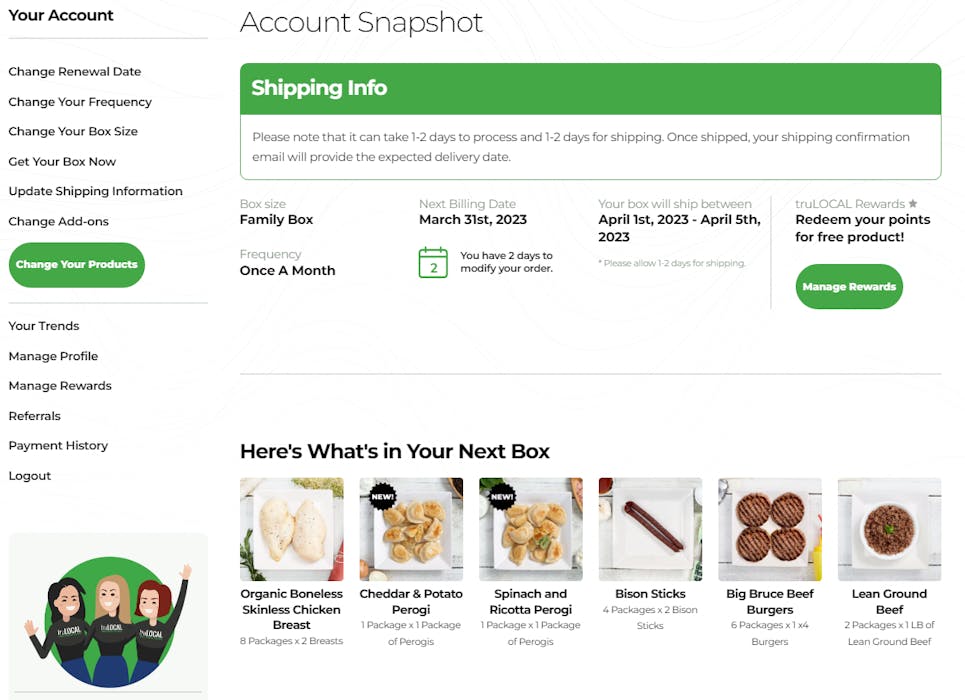
truLOCAL’s service is pretty simple: Sign up for our service, select what you want in your box, and your frozen meat delivery is delivered to your home. For the most part, you won’t have to do too much to get all the benefits from your truLOCAL subscription once it has begun (although we recommend changing the contents every so often to try something new).
But, as we all know, life sometimes gets in the way of a great routine and you may find that you need to change the details or logistics of your subscription. From the My Account page, you can customize many different aspects such as the shipping address, box contents, box size, or add a promo code to your order. To access the My Account page, go to truLOCAL.ca and click the “My Account” link in the top right corner. This will bring you to your account summary page where you can find all of the following options.
How to access my truLOCAL Reward points
By now you likely know that it is easy to earn truLOCAL Reward points. You earn points for using our service, referring a friend, or having a birthday but do you know how to use them to get free rewards? You can redeem truLOCAL Reward points for free steaks, chicken, bacon, salmon, ground beef, and more added to your next box. You can even get a discount on your next box or a box for free.
To use the points, log in to “My Account” and click “Manage Rewards” on the left-hand side of the page. This will bring you to your personalized rewards page where you can see how many points you have, browse the available rewards, and redeem your reward points for discounts or products. Only one reward can be redeemed per order and they cannot be combined with any other promotions.
How to change products
We think that one of the more exciting parts about a truLOCAL subscription is the variety of products that you get to try while being a truLOCAL subscriber. To change your products, log in to “My Account” and click “Change Your Products” on the left-hand side of the page. This will bring you to the “Build Your Box” section of our site where you can find all of the incredible products available in your region. You can change the contents of your next box by clicking the small “Edit Box” button at the bottom of this page - it’s the button right next to the “Next” button. If you want the same contents as your last shipped box, there is no need to change anything and your order will be duplicated for the next shipment.
Your box is likely full when you enter this screen so you will need to remove some items to make room for new ones. To do this, click “Edit Box” and a new screen will pop up displaying a list of the current contents of your box. You’ll see small “x”s to the right of each product. When you click the x next to a product, it will remove one of them from your box. You can see that the point counter at the bottom of the screen has changed to show you how many points you have left to use.
After removing the products you don’t want, click the “Edit Box” button again to go back to the “Build your Box” page and you can choose new products. Add new items by clicking the green “Add to Box” button below the items. If you change your mind, you can click “Edit Box” again to remove any unwanted items. We often add new products so check the marketplace frequently and see what is new at tru.
Once you have finalized your order, click “Next” to progress to the next page where you will be given the option to order a few more items from our “Add-ons” menu. These items allow you to get more than your box points will allow but be aware that you will be billed for these additional items. Feel free to choose up to four add-ons, or click “No thanks” or “Save” once you’ve decided. This will bring you back to the “Account Snapshot” where you can see the items in your next box at the bottom of the screen.
***Please note that once your order is processed, you will be unable to change the contents of your box.
How to add a promo code to both existing and new accounts
truLOCAL offers promotions from time to time which could be in the form of a discount or free truLOCAL products. But how do you use these promo codes? Let’s cover promo codes for both existing customers and new customers.
If you are an existing customer, you can add a promo code by clicking on the “Update Shipping Information” button on the left-hand side of your account summary page. Then, you can scroll down and on the right-hand side click “Manage Subscription” to open a promo code field where you can add the code.
New customers can add promo codes too. You can add your promo code to the designated promo code field on the final checkout page, just below the order summary. Be sure to click “Apply” to lock in your offer!
How to change a box size
To change your box size, just log into your account and click the “Change Box Size” button on the left-hand side menu. You’ll be prompted to choose between our three box sizes - Starter, Family, and Mega - and then you’ll be brought to a screen where you can build your box to the points value of your selected box. For more information about how to build your box, see the “How to change products” section above.
How to pause or change a shipping/billing day
We get it. Life throws curveballs and you might not be home for your regular shipping day so we made it easy for you to change when we ship your box. To change the date of your next order, just log in through “My Account” and click on the “Change Renewal Date” button on the left-hand side. A calendar will pop up where you can choose the date for when you would like to resume billing for up to six months in the future. Just be sure to click "Update Renewal Date", to lock in your new billing date.
You can also choose a date that is sooner than when you were scheduled to get your next box (a great idea when you have surprise visitors). You change the shipping date the same way but choose a sooner date. Whatever date you choose, this will be your regular shipping date moving forward.
***Please note that once your order is processed, you will be unable to change your shipping date. If you try to pause a shipment the same day that we are packing it, it will be too late to pause it (or change its contents).
Or, if you'd prefer to cancel your subscription temporarily so that no further orders automatically renew, just log in through “My Account”, and click on “Update Shipping Info” on the left-hand side. Scroll down and on the right-hand side, you’ll see “Manage Subscription”. Once you’re in the manage subscription section, you can click the red “Cancel Subscription” button. We always recommend pausing your account over cancelling because cancelled subscriptions always automatically forfeit any loyalty points you've earned. When you’re ready to re-order, log in through “My Account” and click the green “Order Now” button to start a new subscription.
How to update a shipping address
Perhaps you need to change something on your shipping address to make sure that you get your orders. It could be a typo from when you first signed up for truLOCAL or a note for the delivery team like “Put box on back porch” or “deliver to basement suite.” To update your shipping address for all future deliveries, just log in through “My Account” and click on the “Update Shipping Information” button on the left-hand side. Please include any necessary special delivery notes and click “Save” to lock in your changes. Remember that this information is for shipping only so do not use it to enter promo codes or anything other than what the delivery person needs to know as they are dropping off your order at your address.
Okay so now you have a brief overview of many of the ways in which you can update your subscription using the “My Account” page. We hope that these tips for how to get the most out of truLOCAL and improve your experience with our service.
Posted on
March 30th, 2023